End of Life for Windows Server 2012 and 2012 R2
On October 10, 2023, Windows Server 2012 and 2012 R2 reached the end of their extended support. If you are still running this older version, now is the time to prepare and ensure a smooth transition to a newer Windows Server operating system.
Security Risks of Utilizing Unsupported Software
Security risks arise from exploiting vulnerabilities in unsupported software, and there are three main types of hacking attacks that are particularly concerning:
- Attacks via the router/internet: Hackers can target weaknesses in your network and gather or manipulate sensitive company data.
- Malware through email clicks: Insecure emails may contain malicious attachments that can endanger your entire server and systems when opened.
- Threats from USB flash drives/CDs: Malware can spread through infected external storage devices when plugged into a computer.
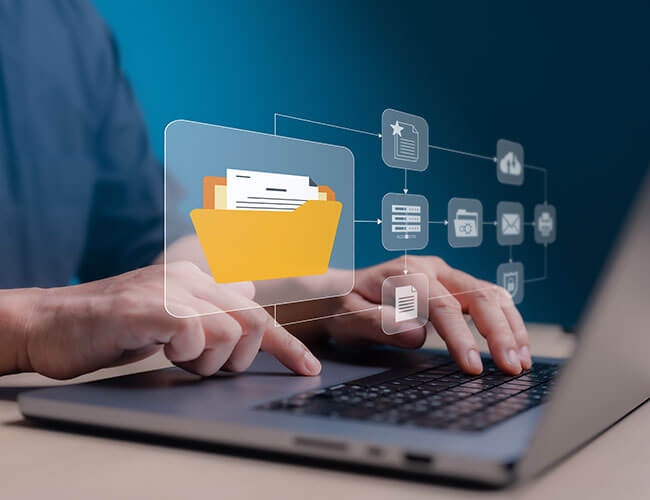
What Should I Do Now?
There is no question that you should consider upgrading your Windows Server operating system from version 2012 or 2012 R2 to any of the newer options. A crucial preparatory measure for the upgrade is to back up your current system. To do that, start by checking your backup software. Make sure that the backup software itself is running the latest version and is compatible with the new operating system you are considering. Note: NovaBACKUP’s current version supports Windows Server 2012 – 2022.
STEP 1. Create an Image Backup
Create an image backup of your current Windows Server 2012 or 2012 R2 system, which is a comprehensive backup method that creates an exact copy of the entire system. This allows you to restore your entire Windows Server system in the event that the upgrade fails.
You have two options: a boot disc image to restore to the same hardware (don't forget to create the boot disc in this case), or a VHD or VHDx image to mount the entire system inside a Hyper-V virtual machine.
STEP 2. Run a File Backup
An additional security measure would be to run a file backup, a backup method that backs up only selected files and folders instead of making a copy of the entire system. This allows you to restore individual files, in case they got damaged during the operating system upgrade.
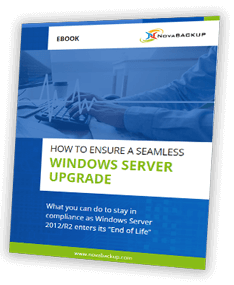
Windows Server 2012 / 2012 R2 Migration Guide
NovaBACKUP is here to help!
Invest in a well-thought-out upgrade plan for your Windows Server in preparation for the Windows Server 2012 EOL. With NovaBACKUP, you get a reliable backup solution with a team of backup experts here to help make the transition to a secure and future-proof IT landscape a breeze.

Reach Out if You Need Assistance. Our Support Team is Happy to Help!